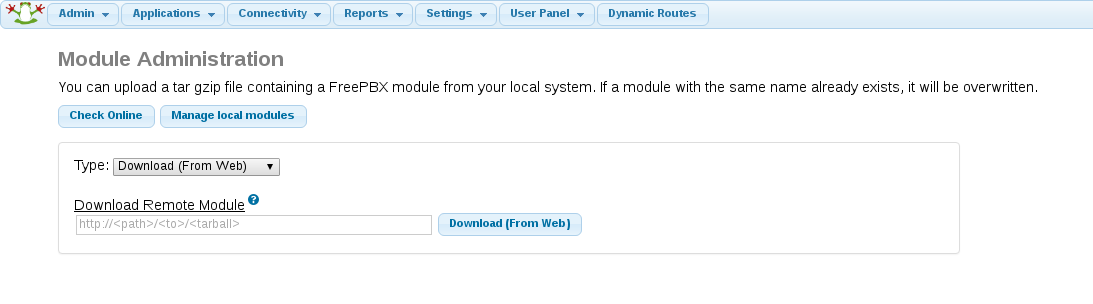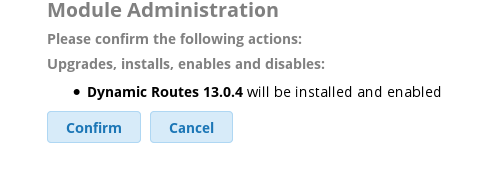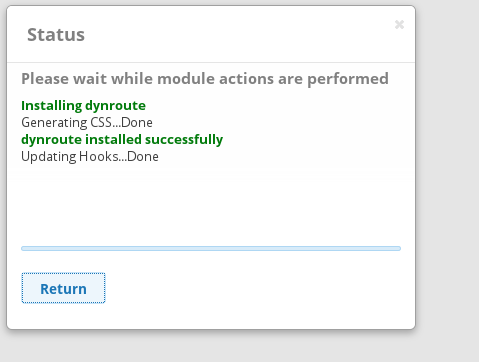Dynamic Routes Installation instructions: Difference between revisions
No edit summary |
No edit summary |
||
| Line 29: | Line 29: | ||
<strong>Manual upload</strong> | <strong>Manual upload</strong> | ||
1. Download the latest source code file from [Dynamic_Routes#How_do_I_get_it.3F |this page]]). The souce code is signed with my gpg key (available here). Therefore you may optionally verify the file has not been altered since I signed it. After downloading the file signature (available here) at the command line: | 1. Download the latest source code file from [[Dynamic_Routes#How_do_I_get_it.3F |this page]]). The souce code is signed with my gpg key (available here). Therefore you may optionally verify the file has not been altered since I signed it. After downloading the file signature (available here) at the command line: | ||
<pre>gpg --import johnfawcett.gpg | <pre>gpg --import johnfawcett.gpg | ||
Revision as of 00:18, 13 June 2016
Installation
Download from Web
1. The simplest way of installing Dynamic Routes is to go to the Module Admin menu under the Admin menu. There choose the option "Upload Modules". Copy and paste the link to the latest version (from this page) into the "Download Remote Module" field and click on "Download (From Web)"
2. Ater downloading click on "local module administration"
3. Locate the Dynamic Route module in the list of applications and click on the install button.
4. Click on "Process" button, then on next screen click on "Confirm"
5. At the end of the installation click on "Return". After that click the red "Apply Configuration" button.
Manual upload
1. Download the latest source code file from this page). The souce code is signed with my gpg key (available here). Therefore you may optionally verify the file has not been altered since I signed it. After downloading the file signature (available here) at the command line:
gpg --import johnfawcett.gpg gpg --verify dynroute-2.11.0.0.tgz.sig
The result should be something like this:
gpg: Good signature from "John Fawcett <[email protected]>"
2. In FreePBX GUI go to module administration (Menu Admin -> Module Admin) and upload the Dynamic Routes file (Upload local modules).
3. Click on "Check Update", under "Third Party Addons" you will see that Dynamic Routing is available locally but not installed/disabled awaiting update. Choose install or update as appropriate and click "Process" as you would for installing or updating ordinary FreePBX modules.
4. As normal in FreePBX, you will need to click the red reload configuration button which appears only when you navigate to some other screen.
After Installing
If using the database lookup method make sure you have a test database with some test data available and a user and password that you have already verified can access the relevant table(s). If using one of the other lookup methods you will need to make sure it is available (for example a web service or an agi script). If possible test your lookup before integrating with FreePBX.
Go to the Dynamic Route menu. In the latest versions it is under the "Applicaitons" menu, but in earlier versions it was under the "Other" menu (or it's own menu if it was the only "other" module installed).
Configure a new dynamic route (see the Reference section or configuration examples section).
After that the new route is available for use as a destination in FreePBX modules. Calls will not be passed through the dynamic route until you configure the dynamic route as a destination in your call flow. For example a dynamic route could be specified as a destination for an inbound route if you want your inbound calls to be processed by the dynamic route.
Test out the call flow using different data scenarios.
Upgrading
Dynamic Routes is not part of the FreePBX core modules and the latest versions are published in GitHub rather than in the FreePBX contributed modules repository (*). As such there is no automatic way to get news about updates. If you would like to be informed of when new updates are available, please email me with the subject line "Dynamic Routes updates". Please do not use the version in the FreePBX repository because it is out of date.
The upgrade process is the same as the installation process. Follow the steps above. The installation automatically detects the presence of a previous version and upgrades it. If you find any issues please let me know.
(*) To include the software in the FreePBX repository requires the execution of a contract with Sangoma called the Code Submission Agreement. Although this is the same or similar text used by Asterisk, as it is currently worded I am unable to sign it.